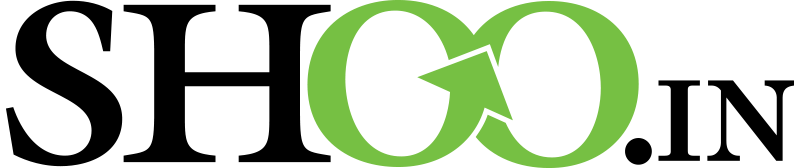-
- Login to cPanel
- Locate and click on the “File Manager” icon from within the “Files” category.

- You will be redirected to the File Manager, where you can upload, download, and delete files on the server.

- A – Settings. Modify the settings for the File Manager here.
- B – Action Toolbar. Use this toolbar to interact with the files on the server.
- C – Location. Your location relative to your root directory.
- D – Files Structure. Tree view of the directory structure of the directory you are currently in.
- E – File List. Displays all the files and folders located within your current directory.